Add new Website in Magento Scraper Extension
Looking to expand your scraping capabilities with the latest website data? Look no further than our Scraper Extension. Whether it's adding new sources or upgrading existing ones, trust our expert team to enhance your data collection experience seamlessly. From integrating cutting-edge features to refining your scraping process, we're here to help you achieve your data extraction goals with ease.
Benefits of Adding a New Website to Your Scraper Extension:
✅ Expanded data sources
✅ Customized scraping parameters
✅ Improved business insights
✅ Time and cost savings
✅ Competitive edge
✅ Data precision
✅ Comprehensive market understanding
✅ Scalable operations
✅ Enhanced user engagement
✅ Streamlined integration
Support Latest Version:Magento 2.0.x, 2.1.x, 2.2.x, 2.3.x
Let us know your requirement: what are you looking to scrap for ? We deliver a free quote from our experts and professionals.
Add New Website To Your Scraper Extension
Adding new websites to your scraper extension has never been easier. Start expanding your data collection capabilities today! Enhance your web scraping experience by adding new websites to your scraper extension. Follow these simple steps to customize and expand the reach of your data extraction tool.
Step-by-Step Guide
Step 1: Open the Scraper Extension
- Launch your browser and click on the Scraper Extension icon in the toolbar.
- Navigate to the settings or options menu within the extension.

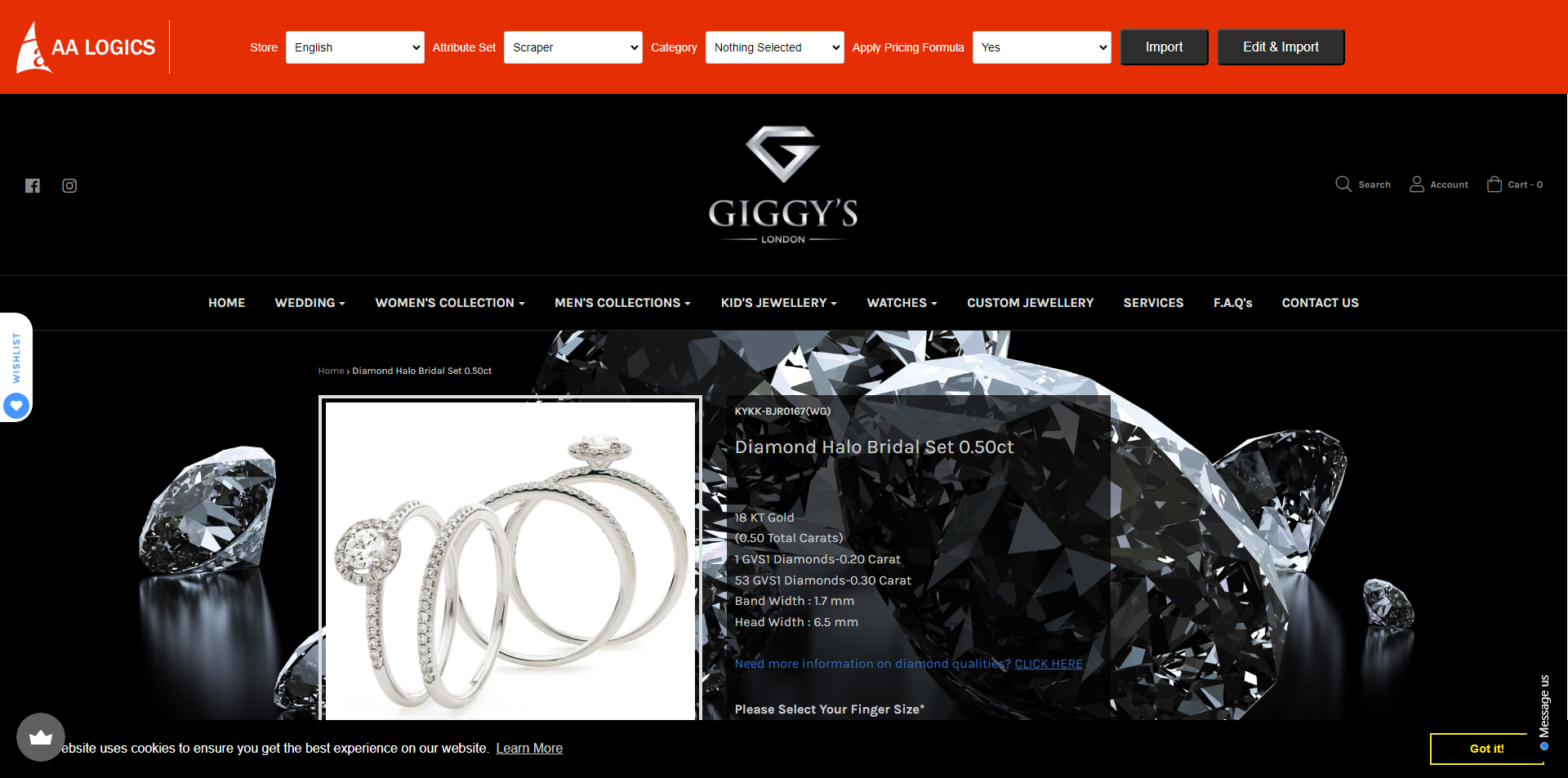
Step 2: Add a New Website
- Locate the "Add New Website" button and click on it. This will open a new form where you can enter the details of the website you want to scrape.
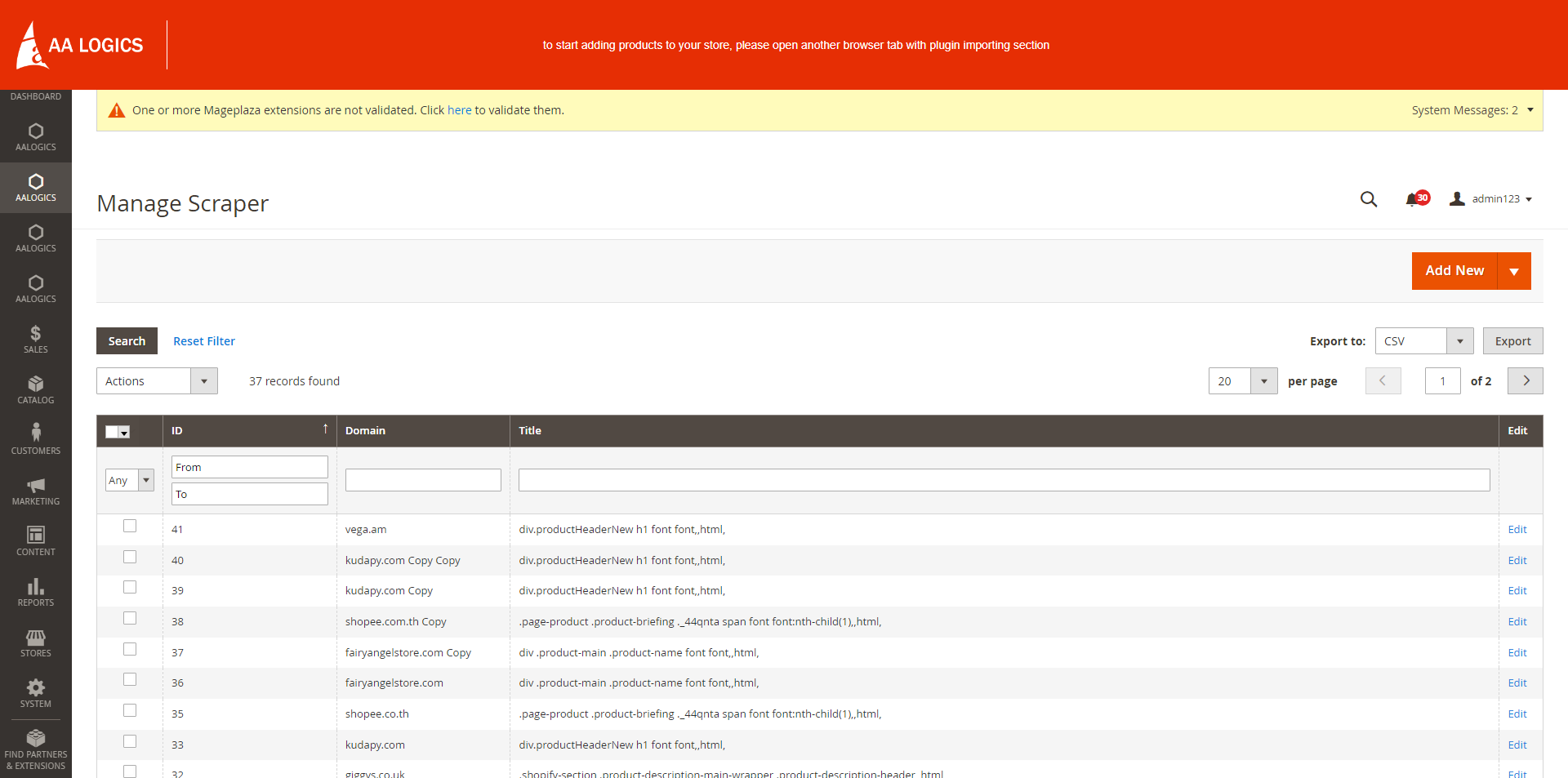
Step 3: Enter Website Details
- Website URL: Input the complete URL of the website you wish to add.
- Selectors Configuration: Define the selectors for the data points you want to scrape. These selectors tell the scraper where to find the specific pieces of information on the webpage. You can mention the item information details such as (Product Url, Price, Price Max, Sales Price and much more)

Step 6: Save Data
- Once you're satisfied with the configuration, click "Save."
- The new website will now be added to your list of active scraping sources. You can manage and edit it at any time from the settings menu.
- The new products will now be saved in your catalog products.(thumbnail, name, type, attribute set, SKU, Price, Quantity, Scalable Quantity, Visibility, Status, Websites, Dropship Color, Dropship Size, Product Variant Code, Brg Product ID, Title, Last Update At, Action, Supplier Name)
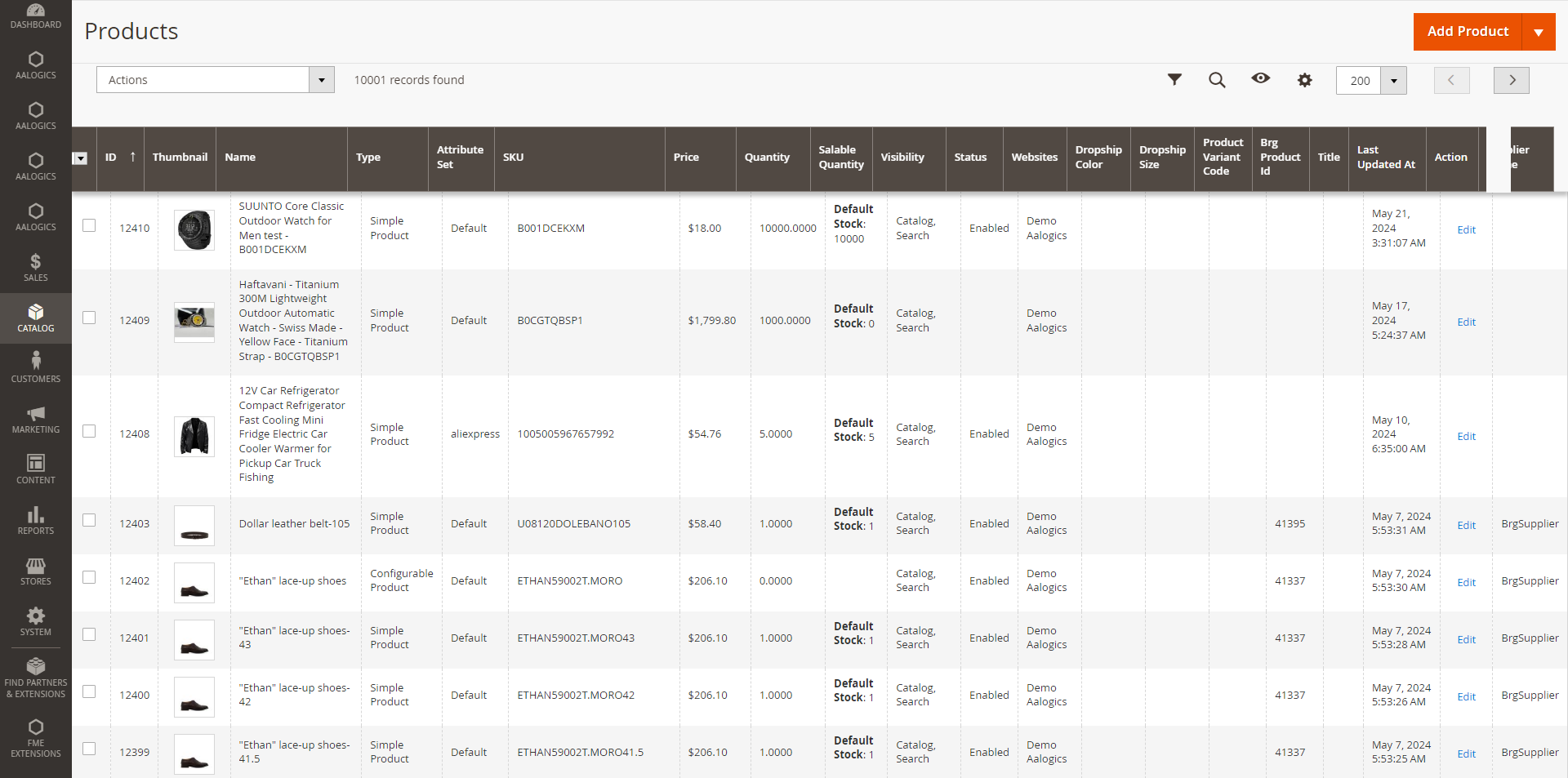
Tips for Effective Scraping
- Stay Updated: Websites frequently change their structure. Regularly update your selectors to ensure continued accuracy.
- Respect Terms of Service: Ensure your scraping activities comply with the website’s terms of service to avoid any legal issues.
- Optimize Frequency: Set appropriate scraping intervals to balance data freshness with server load and bandwidth usage.
Troubleshooting Common Issues
- No Data Retrieved: Double-check your selectors to ensure they match the website’s HTML structure.
- Authentication Errors: Verify that you have the correct headers and credentials.
- Slow Performance: Consider reducing the frequency of scraping or optimizing your selectors for efficiency.
Support and Resources: For additional help, visit our www.aalogics.com or contact our customer service team. You can also find detailed tutorials and community forums for advanced configurations and troubleshooting.
FAQs
Why Use a Scraper Extension?
Scraper extensions are powerful tools designed to extract data from websites effortlessly. They save time, reduce manual effort, and provide accurate data collection for various needs, from academic research to business intelligence.
Why Use a Magento Scraper Extension?
A Magento Scraper Extension is a powerful tool designed to automate the extraction of data from various websites. This tool is especially useful for e-commerce businesses looking to gather information on products, pricing, customer reviews, and more. By integrating new websites into your scraper extension, you can ensure a continuous flow of relevant data to support your business decisions.
What is a scraper extension and how does it work?
A scraper extension is a browser add-on that allows users to extract data from websites. It works by identifying patterns and structures in web pages, then collecting the desired information such as text, images, or links.
How do I install a scraper extension on my browser?
You can install a scraper extension from your browser’s web store. Simply search for the extension, click on the install or add button, and follow the prompts to complete the installation.
What permissions are required to add a new website to a scraper extension?
Typically, scraper extensions require permissions to access and read data on the websites you intend to scrape. You might also need to enable permissions for cross-origin requests if scraping from multiple domains.
Can I add any website to my scraper extension?
While you can technically add most websites to a scraper extension, it's important to check the website’s terms of service to ensure that scraping is permitted. Some websites explicitly forbid data scraping.
How do I configure a new website in a scraper extension?
To configure a new website, open the scraper extension, navigate to the settings or configuration page, and enter the URL of the new website. You’ll then need to define the data fields you want to extract by specifying the HTML elements or patterns.
What are the common issues faced when adding a new website to a scraper extension?
Common issues include changes in website structure, dynamic content loading, CAPTCHA restrictions, and IP blocking. These can affect the scraper’s ability to accurately extract data.
How can I troubleshoot a scraper extension that isn't working properly on a new website?
First, check for any changes in the website’s structure or layout. Ensure that the correct HTML elements are specified in the scraper configuration. You may also need to update the scraper extension to the latest version or adjust its settings.
Are there legal implications of adding and scraping data from a new website?
Yes, there can be legal implications. Always review the website’s terms of service and privacy policy. Unauthorized scraping can lead to legal action, so it’s crucial to ensure compliance.
What are the best practices for scraping data from a new website using a scraper extension?
Best practices include respecting the website’s robots.txt file, limiting the frequency of scraping requests to avoid server overload, and ensuring compliance with legal and ethical standards. It’s also advisable to anonymize your scraping activities using proxies.
Can I automate the process of adding and configuring new websites in a scraper extension?
Some advanced scraper extensions support automation through scripts or APIs. You can create scripts to automatically add and configure new websites, but this requires programming knowledge and careful handling to avoid errors and legal issues.

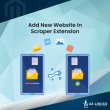
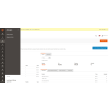
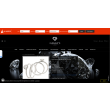
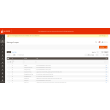
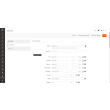

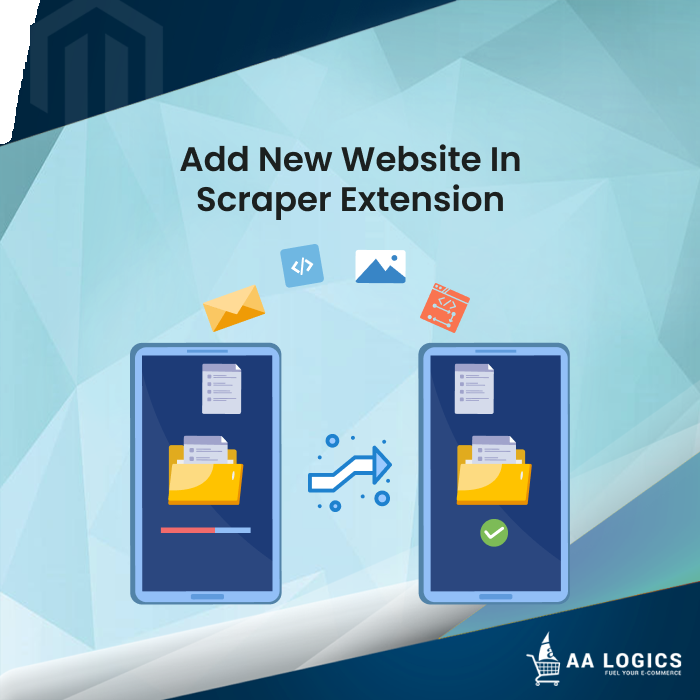
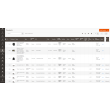
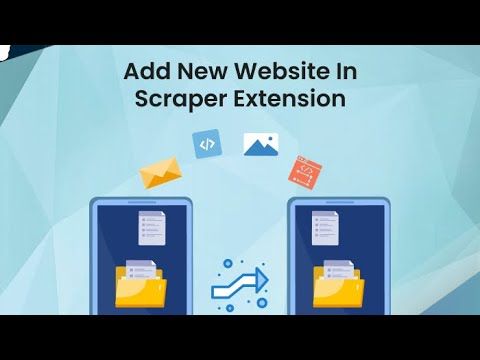





Validate your login
Sign In
Create New Account