Timesheet Quality Tracking App for Odoo
Timesheet Quality Odoo:
Features:
The timesheet tracking module has the following features that can be very helpful for users.
- Restrict the users to add invalid timesheet hours.
- Once the check-in and check-out is completed the user can not edit his/her timesheet.
- Only the admin of the module can edit the timesheet once the check-in & check-out is completed.
- If an employee spends 9 hours he or she can not write 10 working hours in the duration column.
- The employees' progress & performance can be calculated through the timesheet.
- The project timeline can also be calculated through the timesheet.
Compatibility:
Odoo Community Edition Version 13 and 14
Timesheet Quality Tracking Module:
It is a separate module for the timesheet quality tracking and management. The module helps to restrict the user to add timesheet hours more than their working hours.
Using this Timesheet Quality Tracking module will help to record all the served time of the employees on their specific jobs and projects with ease.
It is a fast and accurate timesheet management system for tracking timesheet hours.
If you are a project manager you can easily manage the time entries of your team. It also helps to easily track hours spent on particular projects
All projects, tasks, and information, are stored directly in the timesheet. It helps to keep things clear and easily accessible.
The Benefits of Timesheet Quality Tracking Module
- The main use of the Timesheet quality tracking module is to keep track of the employee’s working hours.
- The Timesheet quality module displays the operations and activities of each of the individual employees in a grid format.
- This timesheet quality tracking module can help in monitoring the employee's working hours and managing the projects effectively.
- An employee can log in and write the activities at the start of the day, or after the work is done.
- A project manager can see immediately who is working on what projects and also can monitor the employee's performances by project or by task.
- HR can easily check the employee's working hours.
- This Timesheet Quality Tracking Module helps in enabling project managers to constantly monitor their team’s projects, tasks, progress, and working hours.
- It also provides the project manager easy access to each employee’s productivity data including the total number of invested hours, effective hours, and other important work details.
- Based on the timesheet data, the project managers can evaluate the performance of their teams, identify the weak performers, and assign new tasks with ease.
- By using the timesheet quality tracking module it becomes easy to track and monitor every individual employee’s performance and work hours.
- This Timesheet tracking module helps in making project management easier by allowing the project manager to track the time spent on each project or activity. This statistic can also be used to inform clients about the amount of time necessary or spent on a job or work.
- Now with the help of the timesheet quality tracking module any organization can enhance workforce productivity.
- For the professional organization's employees who like to plan their daily activities at the start of the day. They can use this timesheet quality tracking module to assign their work time in advance to the day's tasks.
- When someone needs to log dozens of activities per day they can easily use this timesheet tracking module.
- The main reason for using this timesheet tracking module is to closely keep track of the work processes. This can be done through many other tools, but what sets the timesheet tracking module apart is its accuracy and volume.
- The timesheet tracking keeps the projects and tasks under control. Managing the employee’s timesheet becomes easy by using it.
- If some tries to fill more working hours in his or her timesheet, a threshold is applied that stops and restricts their working hours according to their check-in and check-out.
How Threshold Feature Work
The threshold feature enables employees to add timesheet hours lesser or equal to their working hours. The administrator only edits threshold settings present in the timesheet. This feature help organization achieve more quality.
Threshold time means the range, expressed in time, established by the Authority, whereby any time beyond requires an Extended time approval from the Authority. The threshold is basically the range of working hours. For example, if your working hours are 9 and you fill 10 hours timesheet this will not be allowed. When your 9 hours are completed your check-in and check-out will be checked and the threshold will be applied. For example, 80% of the 9 hours will be calculated. It means that if you try to fill the timesheet more than your given time in and time out, the timesheet will apply the threshold. Also if you try to fill the timesheet after your check out it will be calculated from your time in, to time out. If someone tries to fill in extra working hours in the timesheets more than his/her working duration hours then the threshold will be applied. It means that If the employee enters timesheet working hours more than the daily predefined working limit then, the system will restrict him/her from filling it.
Steps & Description
The First step is to do the check-in
Check-in from the biometric device or manually or any other attendance system installed in your company.
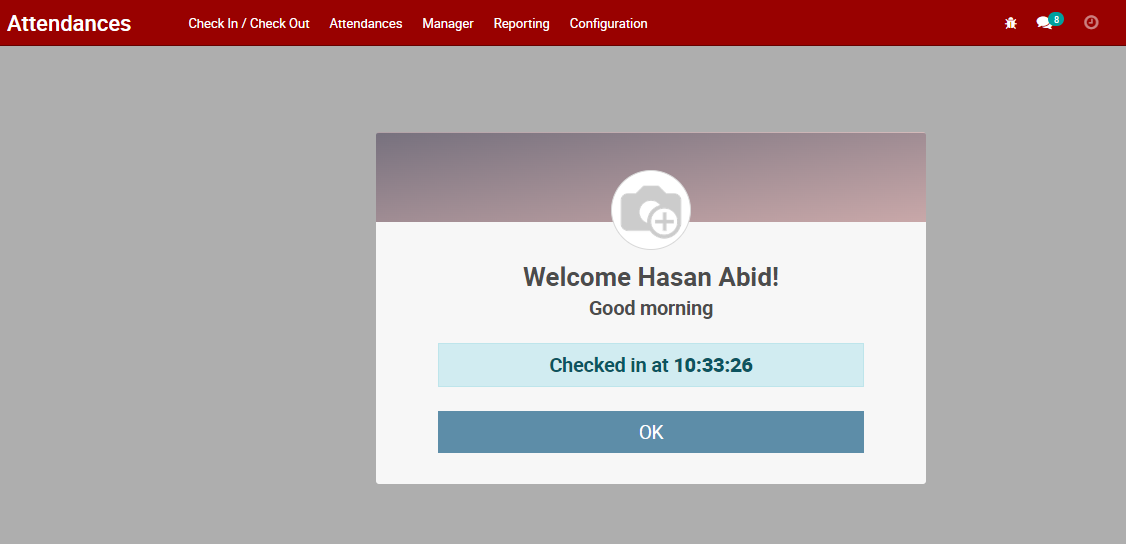
Enter into the timesheet app
Go to the Timesheet app and add a timesheet of the current day.
An employee can add description, project, task, and duration (hours). You can see an additional field of input time which is not editable; it is actually the time that is calculated from working hours of attendance.


Save the timesheet
Press on the save button to save the timesheet if the duration of hours you added is greater than your working hours it shows an error
Reduce the duration hours of the timesheet as compared to your working hours it will then save

Check out
Checkout from a biometric device or manually or any other attendance installed in your company. See the timesheet you added earlier. The time is automatically adjusted according to the threshold value defined in timesheet settings.

Threshold settings
This setting is located under the category of Timesheet settings
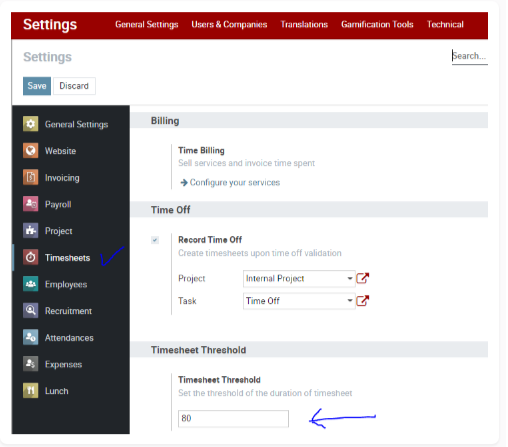


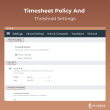
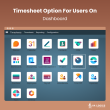
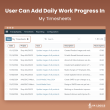
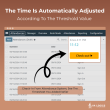


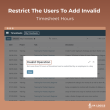

Validate your login
Sign In
Create New Account